

Windows Patch Management is an essential process for any organization that uses Windows operating systems. Keeping systems up to date is crucial to ensure security, performance, and reliability.
In this article, we will cover the basics of Windows Patch Management, its importance, types of Windows patches, how it’s implemented, challenges, solutions, traditional and modern methods, market trends, top tools, benefits of automation, and free tools for home users.
Windows Patch Management is the process of identifying, testing, and deploying updates to Windows operating systems, applications, and other components. Patches are small pieces of code that fix known issues, improve performance, and enhance security. These updates can come from Microsoft, third-party vendors, or in-house developers.
Here’s how the Windows OS is divided among the end users, seems Windows XP, 7 and 8 are still widely used than Windows 11.

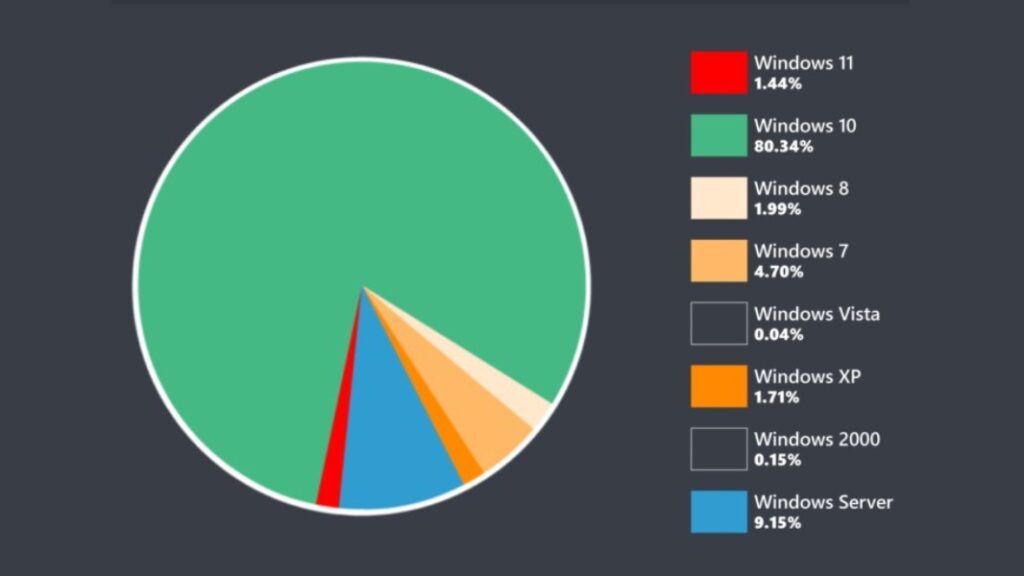
Security threats are increasing, and cybercriminals are always looking for new ways to exploit vulnerabilities in operating systems, applications, and devices. The longer a system goes without updates, the higher the risk of a security breach. Patching can prevent attackers from exploiting known vulnerabilities and protect sensitive data.
Patching also improves system performance and stability by fixing bugs, enhancing functionality, and optimizing resources. Regular updates can help prevent downtime, data loss, and other issues that may impact productivity, profitability, and customer satisfaction.
Windows patches can be categorized into different types, including:
Implementing a Windows Patch Management process involves several steps:
Rollback of Windows Patches refers to the process of undoing the changes made by a Windows patch update. It is a feature that is built into Windows operating systems that allows users to revert back to a previous version of an application or operating system if there are issues with the updated version.
Sometimes, after installing a Windows patch, users may experience issues with their system such as crashes, errors, or compatibility issues with other applications. In such cases, the best solution may be to rollback the patch to the previous version to restore the system’s stability.
The rollback feature is available for Windows patches that are installed using Windows Update or Microsoft Update. When a patch is installed, Windows creates a restore point that contains the system settings and files before the update was applied. If the patch causes issues, users can use the restore point to revert back to the previous state of the system.
Rollback of Windows Patches is typically a straightforward process. Users can access the System Restore feature in Windows to select the restore point created before the update was installed. The System Restore feature will then restore the system to the state it was in before the patch was installed.
However, it is important to note that not all updates can be rolled back, especially if they are part of a cumulative update or if they have been installed for an extended period of time. In such cases, the only solution may be to uninstall the update manually or seek assistance from a qualified IT professional.
Windows Patch Management can be a challenging task for IT departments, including:
To overcome the challenges of Windows Patch Management, organizations can implement best practices such as:
Traditionally, Windows Patch Management has been a manual and time-consuming process that requires dedicated staff and resources. IT teams would manually download, test, and deploy patches, which could take days or even weeks to complete.
However, modern Windows Patch Management solutions have automated many of these tasks. These tools can identify missing patches, test patches in a lab environment, and deploy patches to production systems automatically. Automated patching can save time, reduce the risk of errors, and ensure systems remain up to date.
System administrators often use custom scripts to help manage Windows Patch Management routines, PowerShell, VBScripts and Batch Scripts are most common scripting methods employed by IT admins.
Here are three examples of custom scripts for PowerShell, Batch Scripts, and VBScripts that are commonly used by system administrators in Windows Patch Management:
These custom scripts can be used by system administrators to automate tasks related to Windows Patch Management, such as installing or removing Windows updates, checking patch status, and generating reports. They can help save time and effort and ensure that systems are kept up-to-date and secure.
The Windows Patch Management market is expected to grow at a compound annual growth rate (CAGR) of 10.2% from 2021 to 2028, according to a report by Grand View Research. The increasing number of security breaches, the rise in the adoption of cloud-based patch management solutions, and the growing demand for automated patching are the primary drivers of market growth.
The report also identifies the key players in the Windows Patch Management market, including Microsoft Corporation, IBM Corporation, Symantec Corporation, and VMware Inc.
Windows Patch Management tools can help organizations streamline the patching process, save time, and reduce the risk of errors. The following list includes the top 10 best Windows Patch Management tools in the market, categorized as Leaders, Challengers, Visionaries, and Niche Players.
Automated Windows Patch Management can provide several benefits for organizations, including:
Periodically redefining your Windows Patch Management process is important for several reasons. Here are a few:
In summary, redefining your Windows Patch Management process periodically is important to ensure that your process remains effective in the face of emerging threats, system changes, new technologies, compliance requirements, and organizational goals. By keeping your process up to date, you can better protect your organization against cyber threats, reduce downtime, and maintain regulatory compliance.
For home users, there are several free Windows Patch Management tools available. These tools can help keep personal devices up to date, protect against security threats, and improve performance. The following list includes some of the best free Windows Patch Management tools for home users.
These tools can scan for missing patches, download and install updates, and provide notification of new patches. They can also help manage third-party applications that are commonly targeted by cybercriminals.
Windows Patch Management is a critical component of a cybersecurity strategy that helps organizations protect against known vulnerabilities and reduce the risk of a security breach. Windows Patch Management can be a complex and time-consuming process, but it can be streamlined with automated tools that save time, reduce the risk of errors, and ensure systems remain up to date.
To implement an effective Windows Patch Management process, organizations should prioritize critical patches, test patches in a lab environment, automate the patching process, monitor systems for missing patches, and report on patch status.
There are several Windows Patch Management tools available in the market that can help organizations automate the patching process, save time, and reduce the risk of errors. The top 10 best Windows Patch Management tools include Microsoft Endpoint Manager, Ivanti Patch Management, and ManageEngine Patch Manager Plus.
For home users, there are several free Windows Patch Management tools available, such as Patch My PC, Secunia PSI, and SUMo. These tools can help keep personal devices up to date, protect against security threats, and improve performance.
Recast Software offers a suite of tools designed to enhance and simplify endpoint management in…
Patch My PC is a widely-used solution that simplifies third-party application management by automating app…
Explore the top 5 best Microsoft Intune alternatives, comparing key features, user reviews, and capabilities…
Discover the top 7 smartphones of 2024 with best security features, offering privacy, performance, and…
Discover the top 11 log management tools for efficient system management and monitoring. Learn about…
Explore the top 5 threat intelligence tools, their features, and how they enhance cybersecurity against…